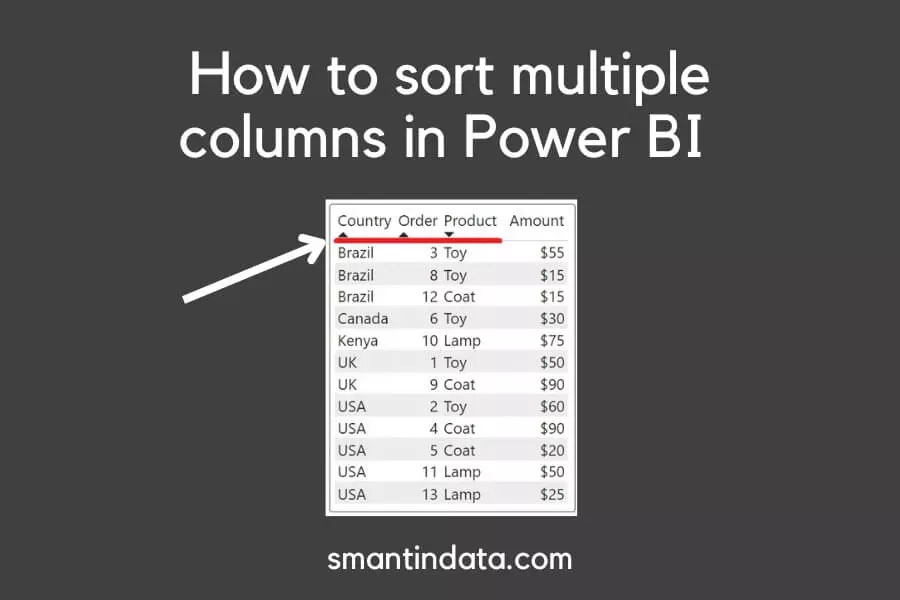In this article, we will show you how to sort multiple columns in your Power BI tables.
You can sort a column in any table by clicking the column header.
This will sort the column in ascending order.
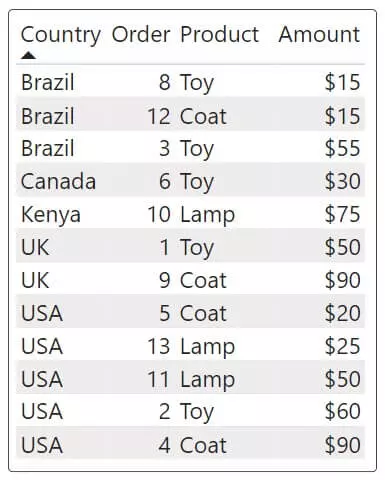
If you click the column header again, it will sort the column in descending order.
When you click on another column header, it will forget the sort on the previous column and perform a sort on the new column you have just clicked.
For example, in the above image we sorted the County column, but now if we click the Product column header, this is what it will show:
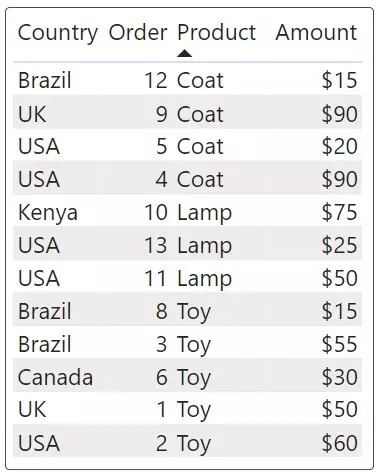
To order multiple columns in Power BI tables, you have to:
Click the first column you want to sort by, hold the shift key on your keyboard, and then click the other columns you want to perform secondary, tertiary sorts on, etc.
Here is an example where we have clicked the Country header, then held the shift button and clicked the Order header:
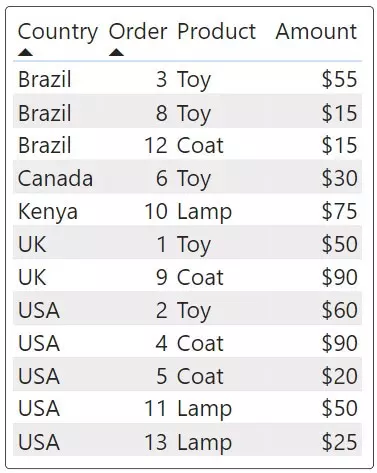
You can see that the Country is the primary sort and the Order is now the secondary sort (ascending). You can click again on a column to make it sort descending.
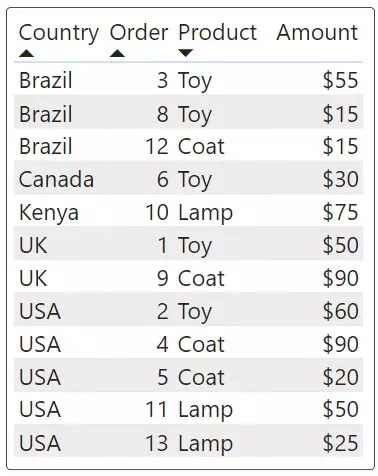
Remember the order you click the columns is important and to reset the sort you can click on a column without holding the shift key.