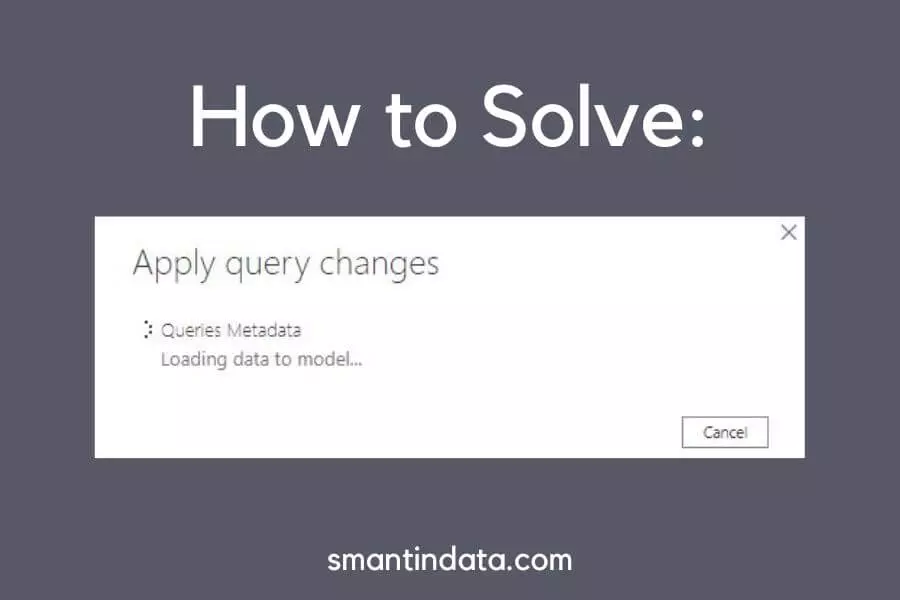In this article we cover two solutions to a problem on Power BI relating to pending changes with queries metadata.
- Problem: Queries metadata pending changes are not applying
- Solution 1: Refresh preview
- Solution 2: Delete and rebuild parameters or helper queries
Problem: Queries metadata pending changes are not applying
I recently had an issue with a Power BI report where after ‘applying changes’ from power query, there would always be a message stuck at the top saying that pending changes still hadn’t been applied.
See image below.
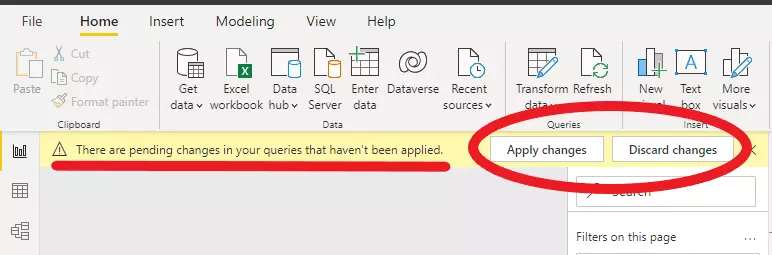
When I clicked ‘Apply changes’, I got the below message stating that it was loading data to model for queries metadata.
See image below.
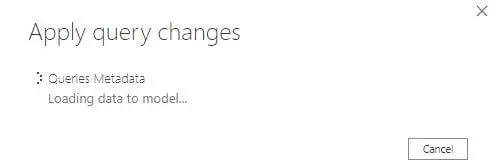
This message would stay like this for a while, around 10-15 minutes, and then close, having seemingly done nothing.
The pending changes message would still be at the top of my report.
If I clicked ‘Discard changes’ on this message instead, I would receive a message listing parameters in the report.
See image below.
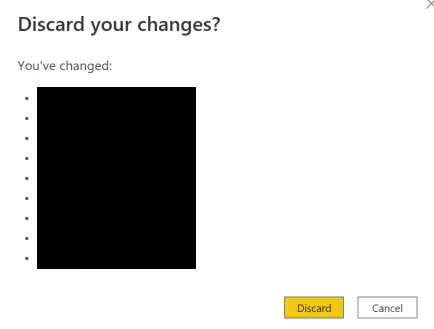
If I clicked ‘Discard’ then the pending changes message would still be at the top of my report.
So whether I clicked either ‘Apply changes’ or ‘Discard changes’, the pending changes message at the top of my report never left.
Here are two solutions you can try if you encounter the same issue:
Solution 1: Refresh preview
The first solution you should try is to ‘Refresh Preview’ > ‘Refresh All’ in power query.
Once this has been completed, close and apply changes to see if the pending changes error message still persists.
See image below on how to complete this step.
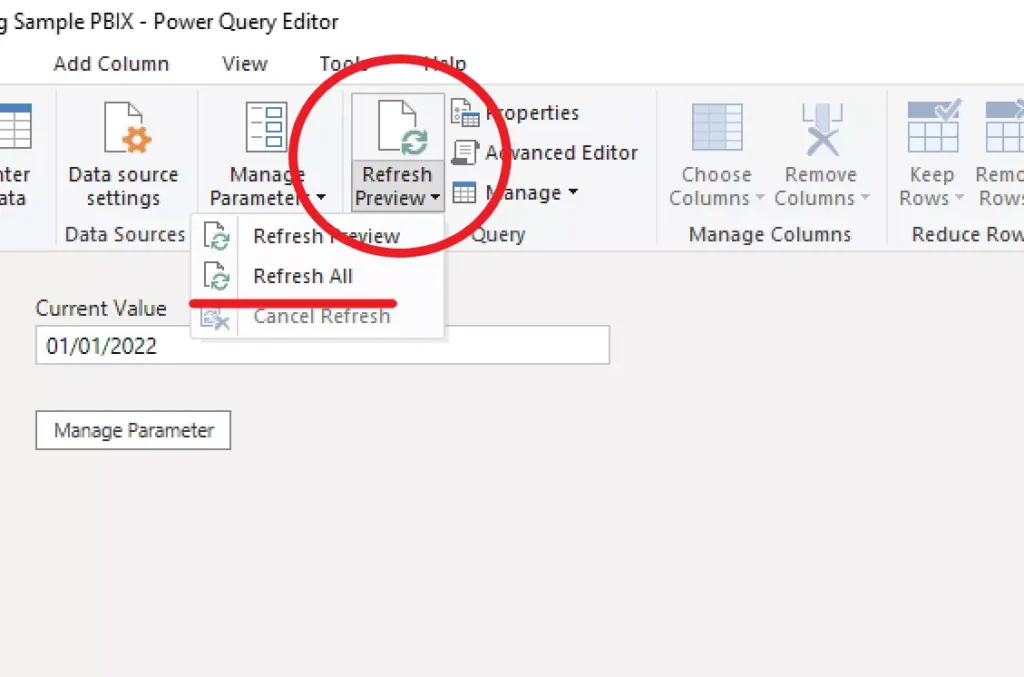
Solution 2: Delete and rebuild parameters or helper queries
The second solution you can try, if solution one does not solve the issue, is going back to power query and deleting the parameter or helper columns that are causing the issue.
These are the ones that are listed on the ‘Discard changes’ pop up, as shown previously.
Make sure that you take a backup copy of your report before deleting these parameters and/or helper columns.
If you have queries that reference these parameters, then you need to rebuild them, either with a new parameter or a hard date, text, etc. This will ensure that your queries stay the same and your report is not affected.
Once you have deleted the parameters and/or helper columns (by right-clicking on them and clicking ‘delete’), click the ‘Close and Apply’ button to save your changes.
Once changes have been applied to your report, the pending changes message should no longer be there.